Wirelessly Transfer Video Files from GoPro 9 to Mac
Transferring files from GoPro to MacBook or a PC could be a challenging task. If you are not using Media mod on GoPro 9 it is even more difficult as you will have to take out the battery and then the memory card to transfer video files to Mac or PC. So, in this article, you will know how to transfer video files from GoPro 9 to Mac or PC. Transferring files wirelessly is even cooler.
No doubt, GoPro 9 is an awesome action Camera that can records video up to 5k at 30 fps but you have to take out its memory card every time while transferring files to MacBook.

This can be avoided with the help of Media mod, but in Mac, even that is not easy. Additionally, the Media mod cost $80. Though I highly recommend buying GoPro Hero 9 Media mod if you want to protect your GoPro and need additional mounts for mic, light, etc.
Now, without any further delay, let see what are the requirements and how you can transfer files from your GoPro 9 to Mac without using a cable.
Pre-requisites:
1. GoPro Hero 9 [You can also try with other models of GoPro which has wireless feature]
2. MacBook
3. Smartphone with GoPro Quick app installed
How To Transfer Video Files from GoPro 9 to MacBook or PC
To transfer your GoPro files to Mac, please follow the below steps. The process is simple and will allow you to download the files over Wi-Fi.
1. Power ON your GoPro.
2. Open the Quick app on your smartphone and connect to your GoPro
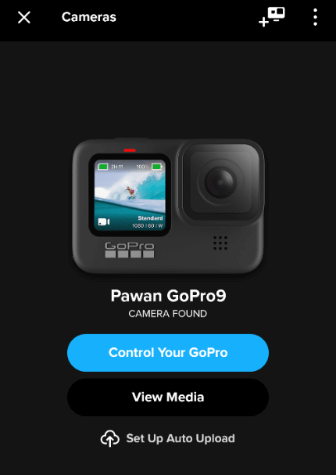
3. Now click on “Enable Preview“. It will show you a message “We’ll connect to the GoPro Wi-Fi to enable preview“. Click “Got it”.
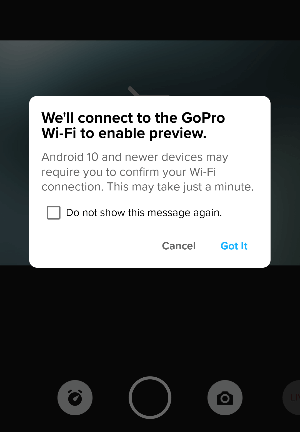
Now your phone will be connected to GoPro’s wireless network.
4. Now just, go to your Mac wireless connection and select your GoPro wireless network.
5. On your Mac or PC, open your favourite browser and go to GoPro index at the below link:
http://10.5.5.9/videos/DCIM/ or http://10.5.5.9/videos/DCIM/100GOPRO/
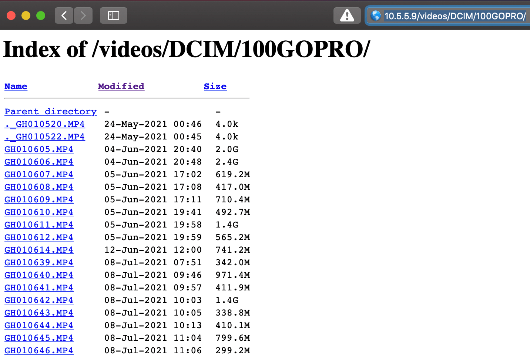
Now, you will see a complete index of the GoPro files. Now just right-click on any video file and select “Download Linked File“. If you would like to save the GoPro file at any particular location select “Download Linked File as”.
During the file transfer, I got speed up to 10 MB/S.
That’s it!
This was a simple step-by-step process to download GoPro files to your Mac wirelessly. The same process can be used for Windows or any other OS.In case you are having any problem, please check our troubleshooting steps or comment below.
With that said, now let’s discuss some of the advantages and disadvantages of this method.
Advantages of Downloading GoPro files over WiFi
- SD card reader not required
- Cable not required to transfer data
- Download multiple files simultaneously
- Simple process
Disadvantage of Downloading GoPro files over WiFi
- Data transfer is slow than direct transfer from SD card
- Will drain GoPro battery
- Laptop will be disconnected from the internet during process
Troubleshooting
If you are not able to download the files or not able to access the GoPro index, please check the below things:
1. Checking if the wireless option is enabled in your GoPro device.
2. Check if you’re connecting to the correct wireless network
I hope this article was useful to you and if you are without an SD card reader or transfer cable, this article will be a lifesaver and will help you to transfer files from GoPro to Mac or PC. If you have any questions do not hesitate to leave a comment with your query.
If you would like to support the blog, please consider subscribing to our FREE newsletter for more such tutorials.




