Free Tool to Analyze Disk Usage
With the growing size of information, the size of the storage device has also increased to a great extent and disk usage analysis has become a necessity. Now talking of kilobytes & megabytes has passed and a new era of terabytes and petabytes has begun. Now even our desktop/Laptop hard disk comes in terabytes to facilitate more storage.
Today we also have cloud storage options like Google Drive, Dropbox, Backblaze, Cloudflare R2, AWS S3, etc. to store our data on the cloud but data storage on hard disk is traditional and is always preferred.

Even with more capacity hard disks, we always find it less when it comes to storage of our data. As a human tendency, we try to keep all software, movies, documents, etc. until our drive gets full. In such a situation, sometimes we are not able to find out which folder and files is taking maximum space, if we have a large hard disk with several folders and files, and thus disk usage analysis is a must.
To solve this problem and make it easier for us to find files and folders taking maximum space, we have several disks analyzing software which are available free of cost and widely used. Out of several tools, 2 tools are widely used and are best for disk analysis and scanning.
1. WinDirStat: This is one of the most loved tools to analyze disk usage and search for maximum size consuming files and folders. This tool is very handy and consumes very little disk space and RAM.
You can select which drive to scan at the start of the program or can even select a particular folder in the disk drive. Depending upon the size of the disk, WinDirStat takes its time to analyze the disk. If the size of the drive is large then it would take more time to scan the drive for large files or vice-versa.
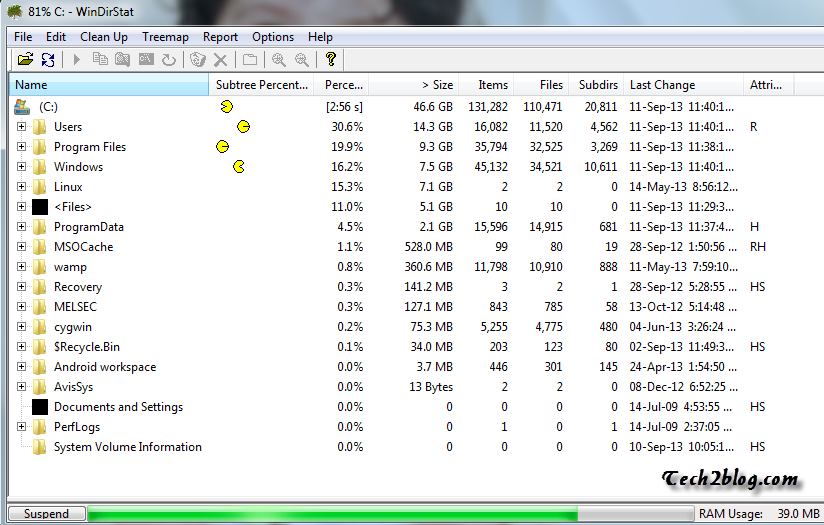
After the scanning is complete all the folders and files are organized in tree format from file/folder taking maximum space at the top and less space consuming files at are bottom as shown in the picture.
Recommended Article: Turn your Laptop into WiFi Hotspot
WinDirStat tool also shows each file with a different color which is organized in the form of a rectangle. If you are looking for a similar disk analyzing tool for the MAC operating system or Linux, you can try Inventory X or KDirStat software.
2. TreeSize: This is another great tool to scan your hard disk or disk drive for large files and folders. TreeSize is also small in size and eat less RAM and thus is a very fast tool. This is a simple-to-understand tool and is similar to WinDirStat and generates output in tree form which can be expanded.
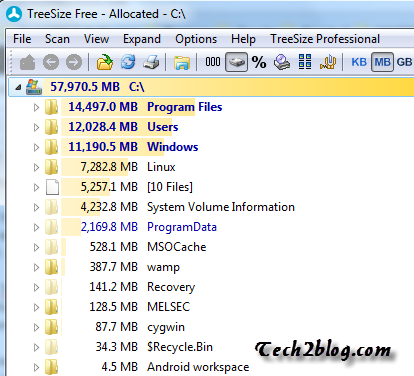
You can directly browse any folder and files using this tool after scanning and directly delete any data from their location. You can also see the properties of the folder from here. This tool is widely used for system administration tasks. TreeSize has also a professional version which gives more options to its users.
These above tools are largely used for personal purposes and also for the system administrator’s task to solve C and D drive issues. These tools are often also called disk cleanup tools with the help of which you can easily determine which file is consuming the maximum space on your disk. Hope you have found this tool helpful for yourself and now you can easily identify files/folders consuming maximum space on your desktop or laptop.
If you have any concerns about these tools, feel free to ask through your comments and emails.



![[Freemium] 5 AI Voice Generators 3 AI Voice Generator](https://www.tech2blog.com/wp-content/uploads/2023/12/AI-Voice-Generator-70x70.jpg)
